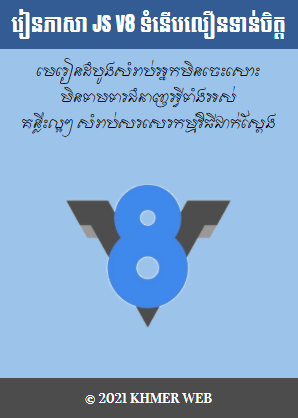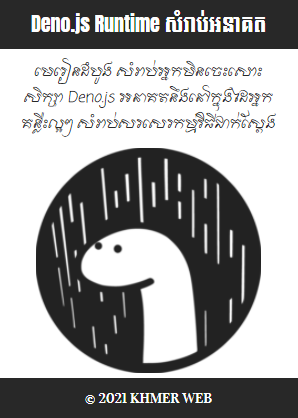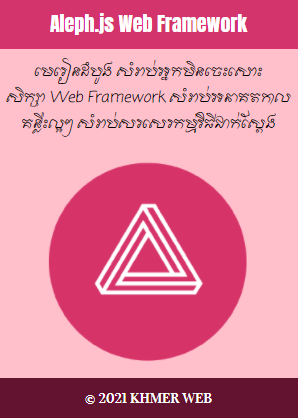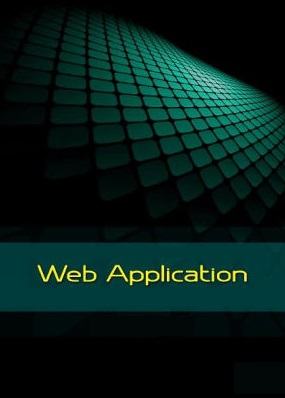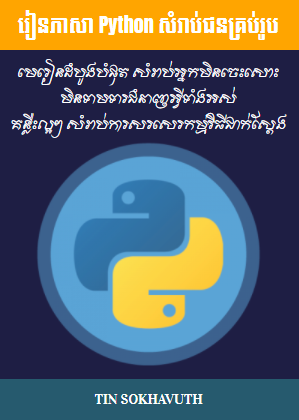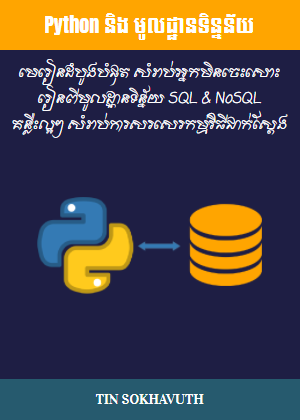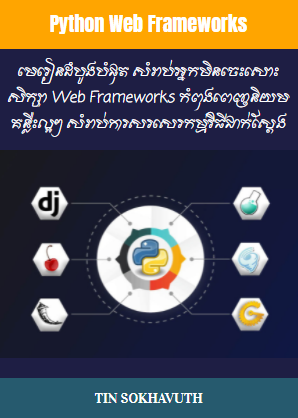ជាទូទៅ នៅក្នុងការរចនាគេហទំព័រនានាអោយមានលក្ខណៈ responsive យើងអាចប្រើប្រាស់ @media rule ក្នុងការតំរូវអោយមានការផ្លាស់ប្តូរតំលៃរបស់ property ទាំងឡាយ អនុលោមទៅតាមទំហំនៃ screen របស់ឧបករណ៍អេឡិចត្រូនិក។
<!DOCTYPE html>
<html>
<head>
<meta charset="UTF-8"/>
<meta name="viewport" content="width=device-width, initial-scale=1.0"/>
<title>Responsive Grid Layout</title>
<style>
.item1 { grid-area: header; }
.item2 { grid-area: menu; }
.item3 { grid-area: main; }
.item4 { grid-area: right; }
.item5 { grid-area: footer; }
.grid-container {
display: grid;
grid-template-areas:
'header header header header header header'
'menu main main main right right'
'menu footer footer footer footer footer';
grid-gap: 10px;
background-color: #2196F3;
padding: 10px;
}
.grid-container > div {
background-color: rgba(255, 255, 255, 0.8);
text-align: center;
padding: 20px 0;
font-size: 30px;
}
@media only screen and (max-width: 768px) {
.grid-container {
grid-template-areas:
'header'
'menu'
'main'
'right'
'footer';
}
}
</style>
</head>
<body>
The grid-area Property
You can use the grid-area property to name grid items.
You can refer to the name when you set up the grid layout, by using the grid-template-areas property on the grid container.
This grid layout contains six columns and three rows:
Header
Menu
Main
Right
Footer
</body>
</html>
The grid-area Property
You can use the grid-area property to name grid items.
You can refer to the name when you set up the grid layout, by using the grid-template-areas property on the grid container.
This grid layout contains six columns and three rows:
Header
Menu
Main
Right
Footer