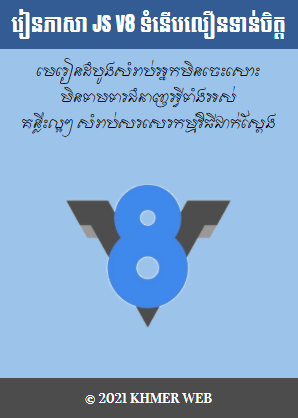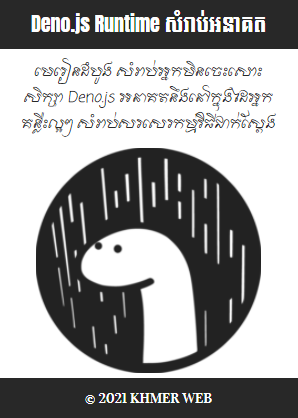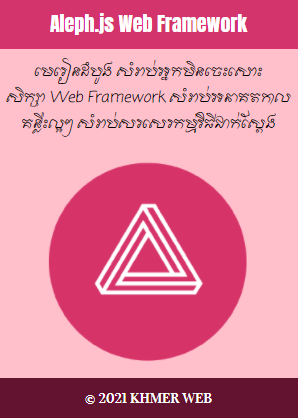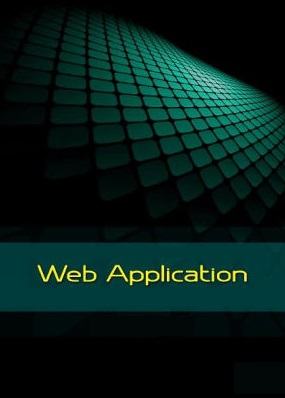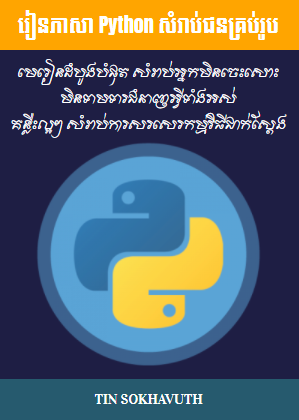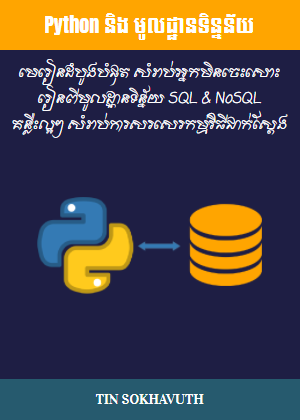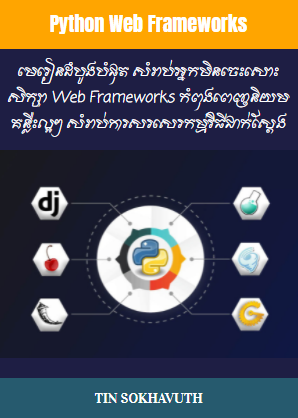overflow ជា property ដែលអនុញ្ញាតអោយយើងអាចធ្វើការកំណត់អោយមាន scrollbar ឬអត់ នៅពេលដែល content នៅក្នុង element មួយ មានទំហំធំជាងទំហំរបស់ element នោះ។
<!DOCTYPE html>
<html>
<head>
<meta charset="UTF-8"/>
<meta name="viewport" content="width=device-width, initial-scale=1.0"/>
<title>Overflow</title>
<style>
div {
background-color: #eee;
width: 200px;
height: 50px;
border: 1px dotted black;
overflow: visible;
}
</style>
</head>
<body>
CSS Overflow
By default, the overflow is visible, meaning that it is not clipped and it renders outside the element's box:
You can use the overflow property when you want to have better control of the layout. The overflow property specifies what happens if content overflows an element's box.
</body>
</html>
CSS Overflow
By default, the overflow is visible, meaning that it is not clipped and it renders outside the element's box:
យ៉ាងណាម៉ិញ បើសិនជាយើងមិនចង់អោយផ្នែកនៃ content ដែលធំជាងទំហំរបស់ element ណាមួយ លេចចេញរូបរាងមកខាងក្រៅនោះទេ យើងត្រូវកំណត់តំលៃរបស់ property overflow ជា "hidden" ។
<!DOCTYPE html>
<html>
<head>
<meta charset="UTF-8"/>
<meta name="viewport" content="width=device-width, initial-scale=1.0"/>
<title>Overflow</title>
<style>
div {
background-color: #eee;
width: 200px;
height: 50px;
border: 1px dotted black;
overflow: hidden;
}
</style>
</head>
<body>
CSS Overflow
By default, the overflow is visible, meaning that it is not clipped and it renders outside the element's box:
You can use the overflow property when you want to have better control of the layout. The overflow property specifies what happens if content overflows an element's box.
</body>
</html>
CSS Overflow
By default, the overflow is visible, meaning that it is not clipped and it renders outside the element's box:
លើសពីនេះទៀត បើសិនជាយើងចង់អោយ scrollbar លេចរូបរាងឡើង នៅពេលដែល content នៅក្នុង element មួយមានទំហំធំជាងទំហំរបស់ element យើងចាំបាច់ត្រូវផ្តល់តំលៃ "scroll" អោយទៅ property overflow ដោយធ្វើដូចខាងក្រោមនេះ៖
<!DOCTYPE html>
<html>
<head>
<meta charset="UTF-8"/>
<meta name="viewport" content="width=device-width, initial-scale=1.0"/>
<title>Overflow</title>
<style>
div {
background-color: #eee;
width: 200px;
height: 100px;
border: 1px dotted black;
overflow: scroll;
}
</style>
</head>
<body>
CSS Overflow
By default, the overflow is visible, meaning that it is not clipped and it renders outside the element's box:
You can use the overflow property when you want to have better control of the layout. The overflow property specifies what happens if content overflows an element's box.
</body>
</html>
CSS Overflow
By default, the overflow is visible, meaning that it is not clipped and it renders outside the element's box:
យ៉ាងណាម៉ិញ បើសិនជាយើងចង់អោយតែ scrollbar ដេកឬឈរលេចចេញឡើងតែប៉ុណ្ណោះ យើងអាចកំណត់តំលៃ "hidden" ឬ "scroll" សំរាប់ property "overflow-x" ឬ "overflow-y" ដោយធ្វើដូចខាងក្រោមនេះ៖
<!DOCTYPE html>
<html>
<head>
<meta charset="UTF-8"/>
<meta name="viewport" content="width=device-width, initial-scale=1.0"/>
<title>Overflow</title>
<style>
div {
background-color: #eee;
width: 200px;
height: 100px;
border: 1px dotted black;
overflow-x: hidden;
overflow-y: scroll;
}
</style>
</head>
<body>
CSS Overflow
By default, the overflow is visible, meaning that it is not clipped and it renders outside the element's box:
You can use the overflow property when you want to have better control of the layout. The overflow property specifies what happens if content overflows an element's box.
</body>
</html>
CSS Overflow
By default, the overflow is visible, meaning that it is not clipped and it renders outside the element's box:
ដូចគ្នាដែរ បើយើងកំណត់តំលៃសំរាប់ property overflow ជា "auto", scrollbar ណាមួយលេចចេញឡើងតែក្នុងករណីចាំបាច់តែប៉ុណ្ណោះ។
<!DOCTYPE html>
<html>
<head>
<meta charset="UTF-8"/>
<meta name="viewport" content="width=device-width, initial-scale=1.0"/>
<title>Overflow</title>
<style>
div {
background-color: #eee;
width: 200px;
height: 100px;
border: 1px dotted black;
overflow: auto;
}
</style>
</head>
<body>
CSS Overflow
By default, the overflow is visible, meaning that it is not clipped and it renders outside the element's box:
You can use the overflow property when you want to have better control of the layout. The overflow property specifies what happens if content overflows an element's box.
</body>
</html>
CSS Overflow
By default, the overflow is visible, meaning that it is not clipped and it renders outside the element's box: