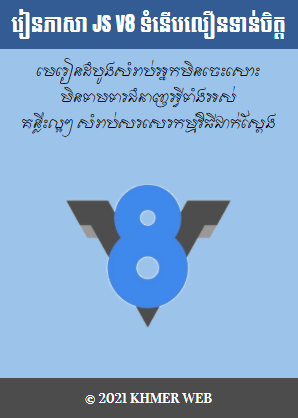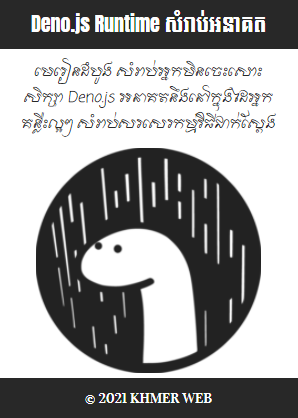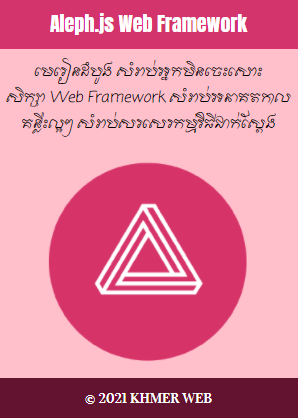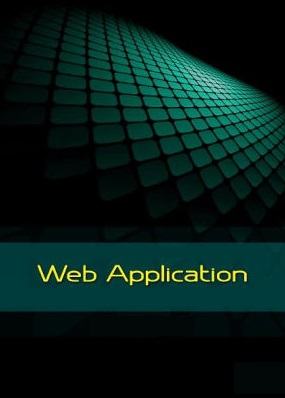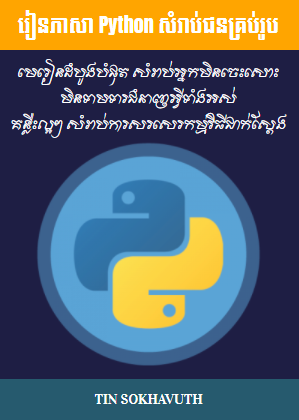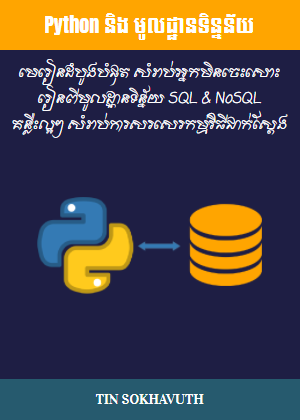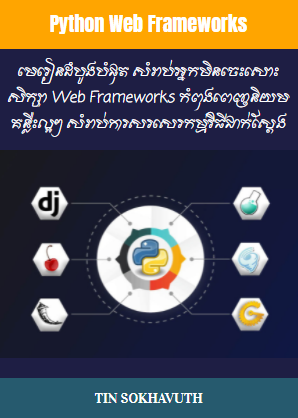ដើម្បីអាចប្រើប្រាស់ពុម្ពអក្សរខ្មែរនៅក្នុងគេហទំព័រ Hexo បាន យើងចាំបាច់ត្រូវទាញយកពុម្ពអក្សរខ្មែរពីគេហទំព័រ Google Fonts មកបញ្ចូលនៅក្នុងគេហទំព័ររបស់យើង ដោយដាក់នៅក្នុងថតឈ្មោះ fonts ដែលមាននៅក្នុង themes > landscape > source > css > fonts ។

បន្ទាប់មកទៀត នៅក្នុងឯកសារឈ្មោះ style ដែលមាននៅក្នុងថត themes > landscape > source > css យើងត្រូវសរសេរបន្ថែមនូវបញ្ជមួយចំនួនដូចខាងក្រោមនេះ៖
បន្ទាប់មកទៀត នៅក្នុងឯកសារ style ដដែលនោះ នៅត្រង់កន្លែងដែលមានពាក្យថា body យើងត្រូវសរសេរបន្ថែមដូចខាងក្រោមនេះ៖
នៅលើបន្ទាត់លេខ 3 ការសរសេរថា font: font-size font-sans, OdorMeanChey គឺជាបញ្ជាតំរូវអោយយកពុម្ពអក្សរខ្មែរប្រភេទ «OdorMeanChey» មកប្រើប្រាស់នៅក្នុងតួគេហទំព័រទាំងមូល។
មួយវិញទៀត ដើម្បីដាក់ចំណងជើងគេហទំព័រ Hexo របស់យើងជាភាសាខ្មែរ យើងត្រូវបើកឯកសារមានឈ្មោះថា _config.yml ដែលមាននៅក្នុងថតដើមគេ និងធ្វើការកែសំរួលដូចខាងក្រោមនេះ៖
បន្ទាប់មកទៀត យើងត្រូវបើកឯកសារមានឈ្មោះថា «header» ដែលមាននៅក្នុងថត themes > landscape > source > css > _partial និងធ្វើការកែសំរួលដូចខាងក្រោមនេះ៖
បន្ទាប់មកទៀត យើងត្រូវធ្វើអោយការកែសំរួលទាំងអស់ខាងលើនេះ បានទៅដល់គ្រប់ការចុះផ្សាយទាំងអស់ ទាំងការផ្សាយមុនការកែរសំរួលនិងក្រោយការកែសំរួល ដោយសរសេរនៅលើបង្អួចខ្មៅរបស់កម្មវិធី Node.js command prompt ថា hexo generate រួចហើយសរសេរថា hexo deploy ដើម្បីធ្វើអោយការកែសំរួលទាំអស់នេះបានទៅដល់គេហទំព័រ Hexo របស់យើងនៅលើបណ្តាញ Internet ផងដែរ។ ពិនិត្យគេហទំព័រជាក់ស្តែង៖ https://kbhexo.herokuapp.com/ ៕


បន្ទាប់មកទៀត នៅក្នុងឯកសារឈ្មោះ style ដែលមាននៅក្នុងថត themes > landscape > source > css យើងត្រូវសរសេរបន្ថែមនូវបញ្ជមួយចំនួនដូចខាងក្រោមនេះ៖
@font-face
font-family: Angkor
font-style: normal
font-weight: normal
src: url("fonts/Angkor.ttf?v=#1.0.0") format("truetype")
@font-face
font-family: Bayon
font-style: normal
font-weight: normal
src: url("fonts/Bayon.ttf?v=#1.0.0") format("truetype")
@font-face
font-family: Bokor
font-style: normal
font-weight: normal
src: url("fonts/Bokor.ttf?v=#1.0.0") format("truetype")
@font-face
font-family: Fasthand
font-style: normal
font-weight: normal
src: url("fonts/Fasthand.ttf?v=#1.0.0") format("truetype")
@font-face
font-family: Freehand
font-style: normal
font-weight: normal
src: url("fonts/Freehand.ttf?v=#1.0.0") format("truetype")
@font-face
font-family: Hanuman
font-style: normal
font-weight: normal
src: url("fonts/Hanuman.ttf?v=#1.0.0") format("truetype")
@font-face
font-family: Koulen
font-style: normal
font-weight: normal
src: url("fonts/Koulen.ttf?v=#1.0.0") format("truetype")
@font-face
font-family: Metal
font-style: normal
font-weight: normal
src: url("fonts/Metal.ttf?v=#1.0.0") format("truetype")
@font-face
font-family: Moul
font-style: normal
font-weight: normal
src: url("fonts/Moul.ttf?v=#1.0.0") format("truetype")
@font-face
font-family: Kokora
font-style: normal
font-weight: normal
src: url("fonts/Nokora.ttf?v=#1.0.0") format("truetype")
@font-face
font-family: OdorMeanChey
font-style: normal
font-weight: normal
src: url("fonts/OdorMeanChey.ttf?v=#1.0.0") format("truetype")
បន្ទាប់មកទៀត នៅក្នុងឯកសារ style ដដែលនោះ នៅត្រង់កន្លែងដែលមានពាក្យថា body យើងត្រូវសរសេរបន្ថែមដូចខាងក្រោមនេះ៖
body background: color-background font: font-size font-sans, OdorMeanChey -webkit-text-size-adjust: 100%
នៅលើបន្ទាត់លេខ 3 ការសរសេរថា font: font-size font-sans, OdorMeanChey គឺជាបញ្ជាតំរូវអោយយកពុម្ពអក្សរខ្មែរប្រភេទ «OdorMeanChey» មកប្រើប្រាស់នៅក្នុងតួគេហទំព័រទាំងមូល។
មួយវិញទៀត ដើម្បីដាក់ចំណងជើងគេហទំព័រ Hexo របស់យើងជាភាសាខ្មែរ យើងត្រូវបើកឯកសារមានឈ្មោះថា _config.yml ដែលមាននៅក្នុងថតដើមគេ និងធ្វើការកែសំរួលដូចខាងក្រោមនេះ៖
# Site title: ស្ថាប័នយើង subtitle: description: keywords: author: សុខាវុធ language: timezone:
បន្ទាប់មកទៀត យើងត្រូវបើកឯកសារមានឈ្មោះថា «header» ដែលមាននៅក្នុងថត themes > landscape > source > css > _partial និងធ្វើការកែសំរួលដូចខាងក្រោមនេះ៖
#logo
@extend $logo-text
font-size: logo-size
line-height: logo-size
letter-spacing: 2px
font-family: Moul
.main-nav-link
@extend $nav-link
font-family: OdorMeanChey
font-weight: 300
letter-spacing: 1px
@media mq-mobile
display: none
បន្ទាប់មកទៀត យើងត្រូវធ្វើអោយការកែសំរួលទាំងអស់ខាងលើនេះ បានទៅដល់គ្រប់ការចុះផ្សាយទាំងអស់ ទាំងការផ្សាយមុនការកែរសំរួលនិងក្រោយការកែសំរួល ដោយសរសេរនៅលើបង្អួចខ្មៅរបស់កម្មវិធី Node.js command prompt ថា hexo generate រួចហើយសរសេរថា hexo deploy ដើម្បីធ្វើអោយការកែសំរួលទាំអស់នេះបានទៅដល់គេហទំព័រ Hexo របស់យើងនៅលើបណ្តាញ Internet ផងដែរ។ ពិនិត្យគេហទំព័រជាក់ស្តែង៖ https://kbhexo.herokuapp.com/ ៕